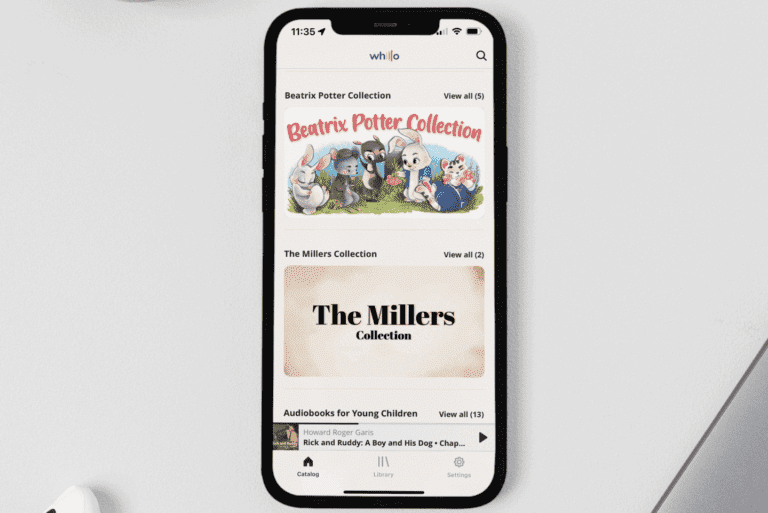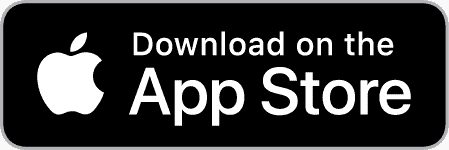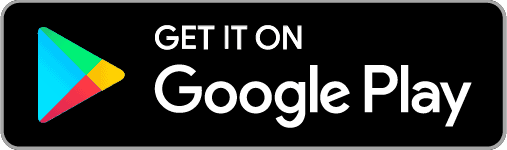In this post we’ll cover some basics such as:
- Signing up for Whillo
- How the free trial works
- Entering discount codes
- Resetting your password
- Accessing and using the online player
- Downloading and Using the App
1. Signing up for Whillo
The easiest way to sign up for Whillo is by going to Whillo.com and signing up for a free trial (simply click the big “Start Free Trial” button on the home page). (You can also download the Apple and Google apps and sign up directly via the apps).
After clicking on the “Start Free Trial” button you’ll be taken to this page:
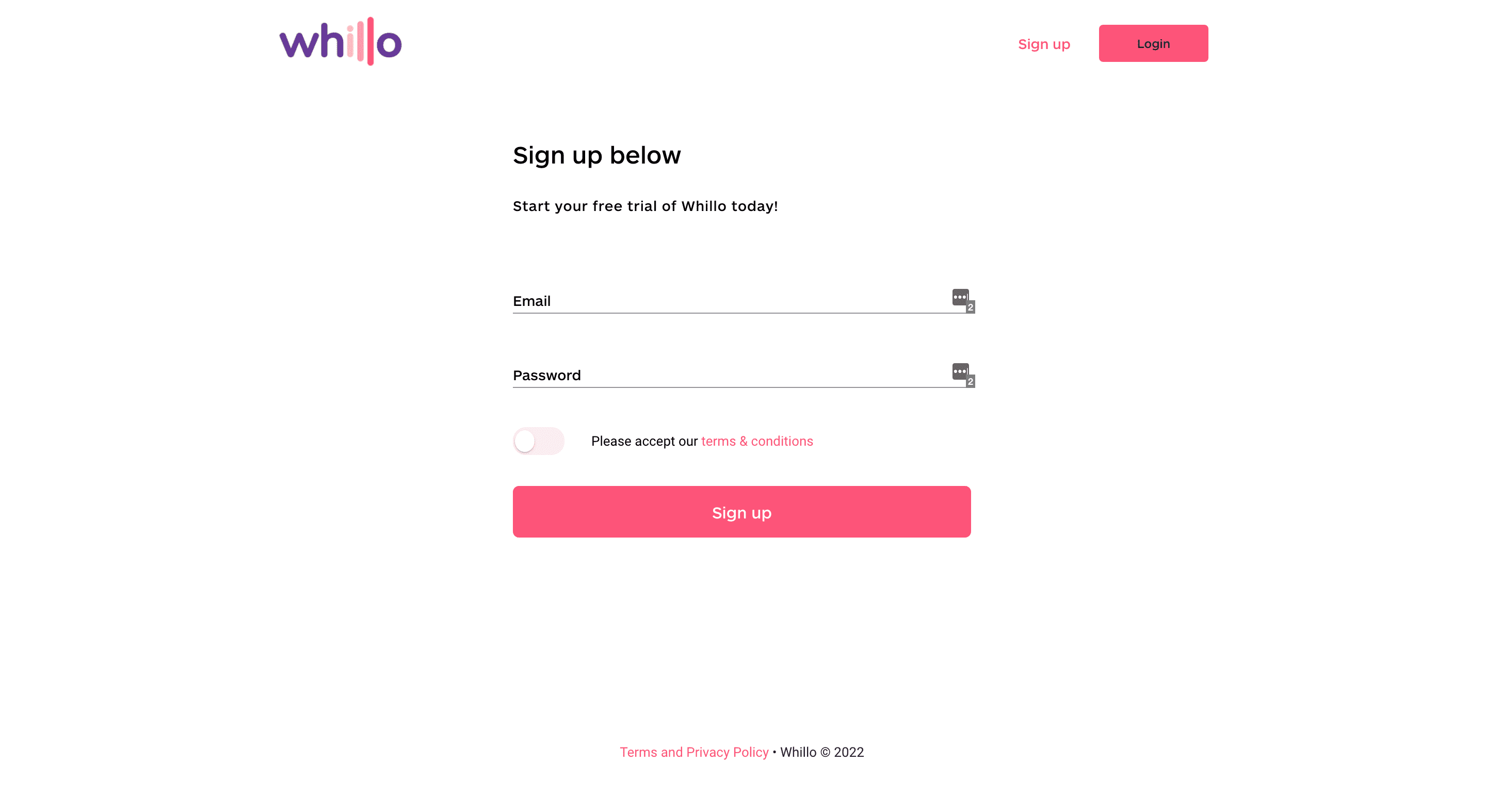
Now, simply fill out your email and preferred password. Then, you’ll need to click the “Terms and Conditions” toggle to accept them. You should now be able to click “Sign Up”.
Next, you’ll see the pricing screen. Here you’ll see 3 different pricing options. They are:
-Monthly (you are billed at the full monthly price, once a month)
-Quarterly (you are billed at a slightly reduced rate for three months, every three months)
-Annual (our best rate, billed once a year)
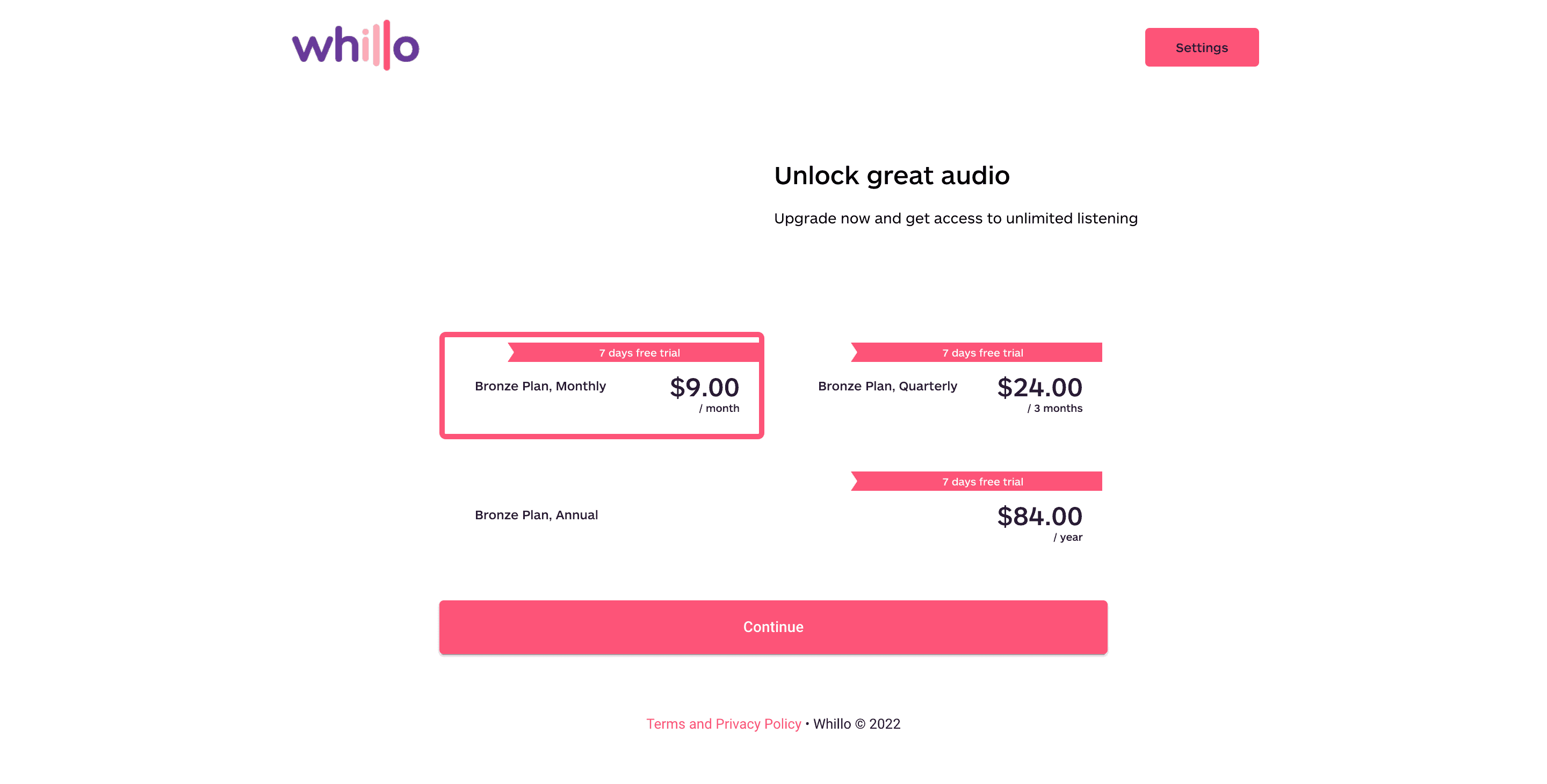
Next, you’ll see the billing screen, like this:
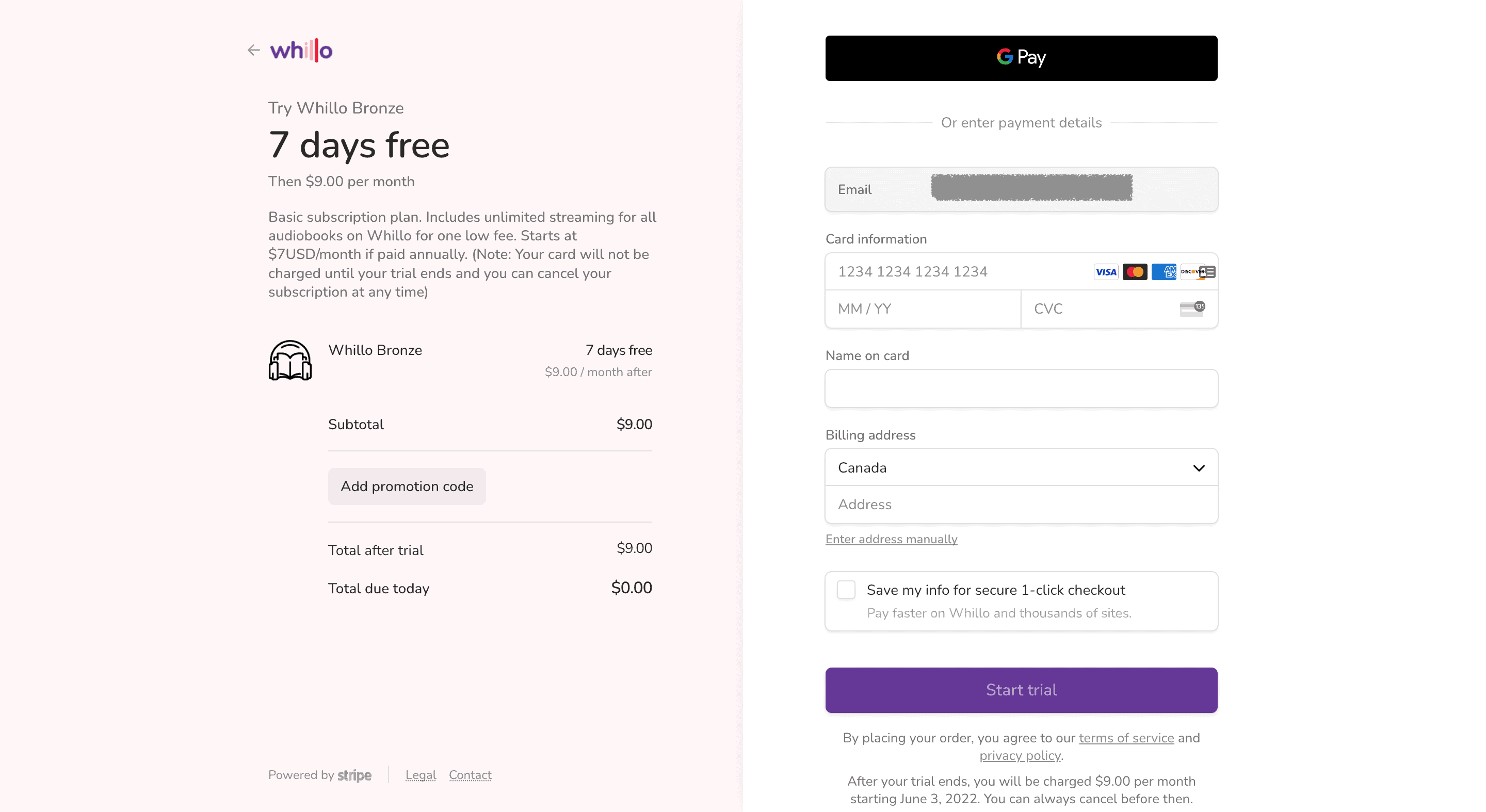
And finally, once you’ve submitted your credit card information, you’ll be taken to the Whillo online player that will allow you to browse and play the content you’ve subscribed to. Here is a screenshot of what it may look like:
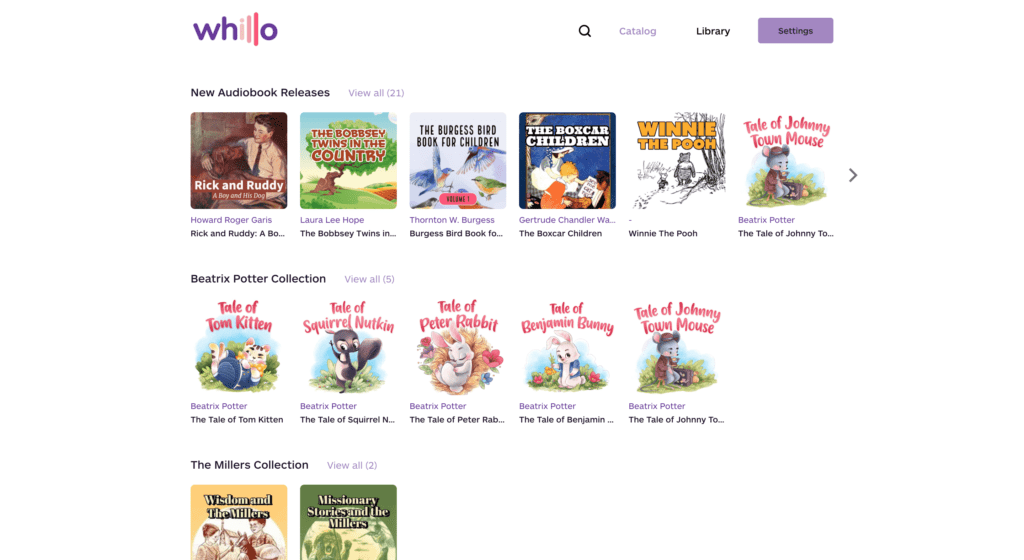
2. How the Free Trial Works
Our free trial is currently set at 7 days. This allows customers to sign in to our catalog, see what is all currently available, play all the tracks they want with no restrictions.
Once 7 days has elapsed your credit card will be charged according to the plan you selected. Please note that you can cancel, downgrade, or upgrade your Whillo subscription at any time by going to https://whillo.com/manage-your-subscription/ (no you don’t have to call in, send 13 emails, wait on hold or go through any other nefarious cancellation sequences)
3. Entering Discount Codes
If you have a discount code the only way to redeem it is by signing up online at Whillo.com. When you get to the credit card payment screen, click on the “Add Promotion Code” button on the left hand side of the page, like this:
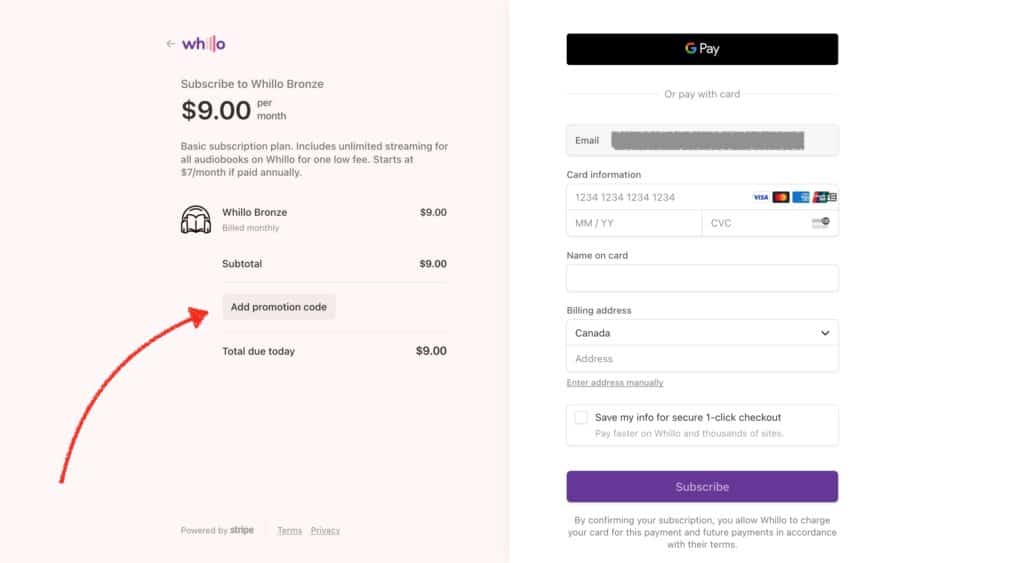
Simply add your discount code to the promotion field and it will be automatically applied!
4. Resetting Your Password
To reset your password:
- Go to your iOS or Android app and click on the “Logout” button at the bottom. This will log you out of the Whillo app.
- Next, go to the “Login” screen.
- Instead of entering your name and email go to the bottom of the page and click “Forgot Password”.
- Enter your Whillo account email and then click “Send”
- A new password will be emailed to your account.
- Click on the link in the email to reset your password.
- Open up your iOS or Android app and use your new password to log in!
5. Accessing and Using the Online Player
There are currently three ways to listen to Whillo; online at Whillo.com or via our iOS and Android apps.
If you want to listen to Whillo via the online browser go to Whillo.com and click on “Log In” in the top right corner of the screen, like this:
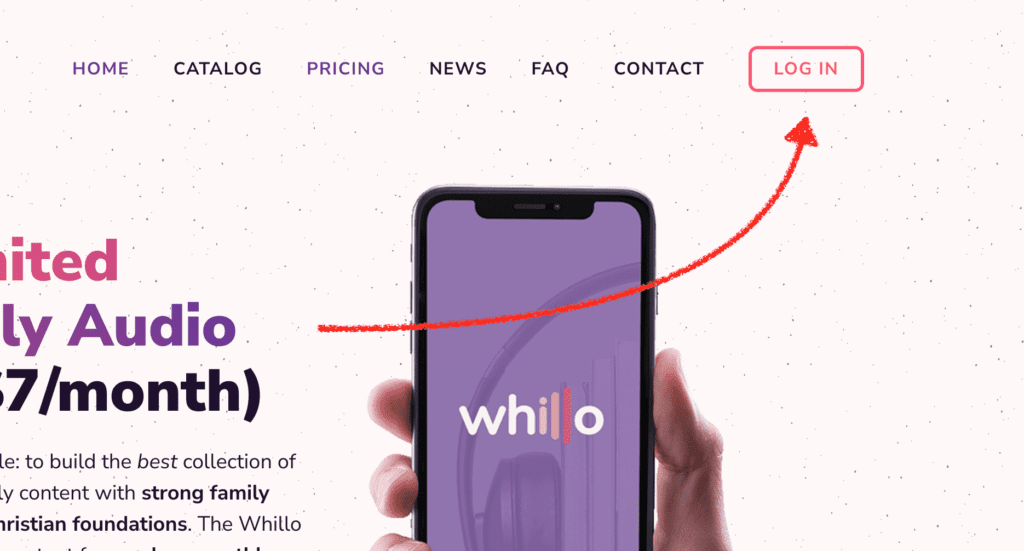
Once logged in you’ll see the following screen where you’ll need to enter your email and password:
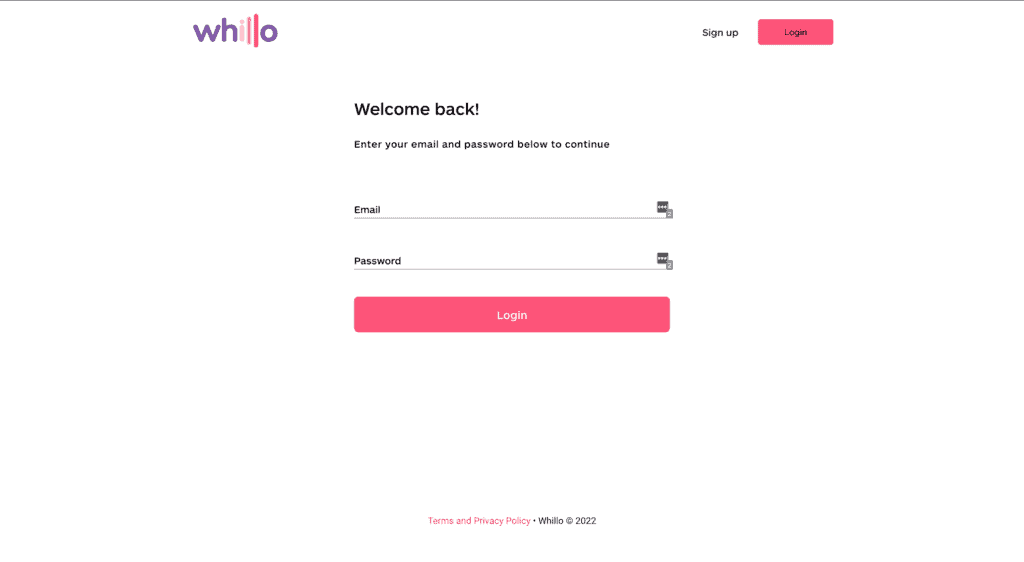
Next, you’ll see the “Browse” or “Catalog screen that will allow you to see the different titles we currently have on Whillo.
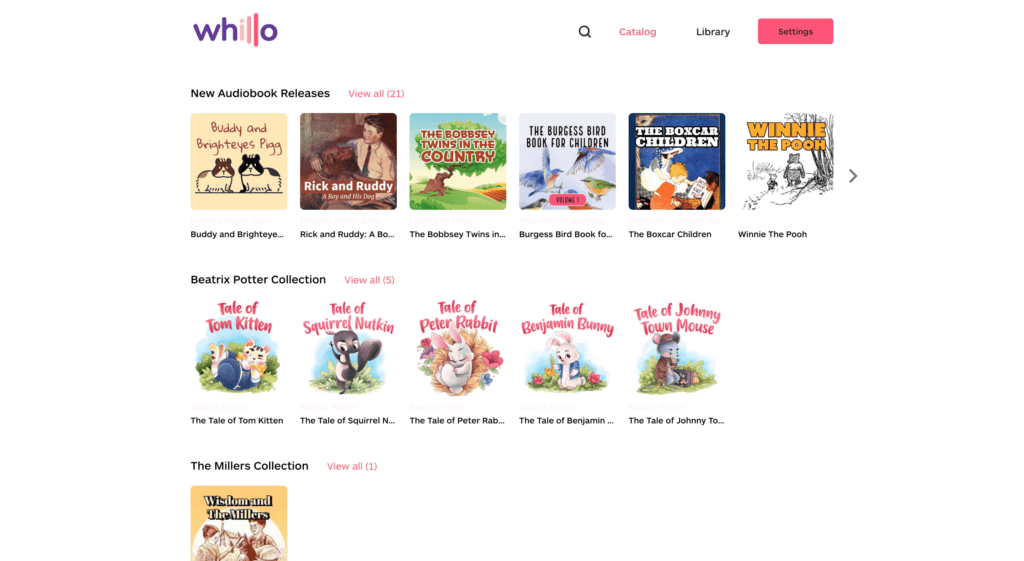
Click on any of the thumbnail images to open the online player. Please note that it may take a few seconds to load depending on the size of the track.
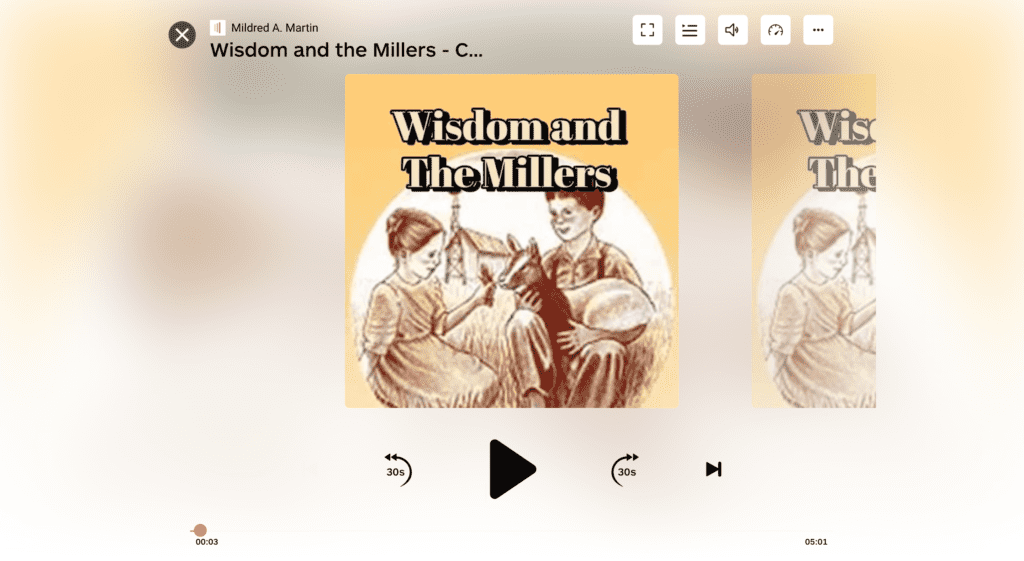
In the top right corner of the screen you’ll see several different controls and options; you can make the player full screen, switch between different chapters or tracks, and adjust volume and playback speed.
If you click on the menu button (the three dots on the right hand side) you’ll be able to click on “More Info” which will load a description of the book you are listening to, like this:
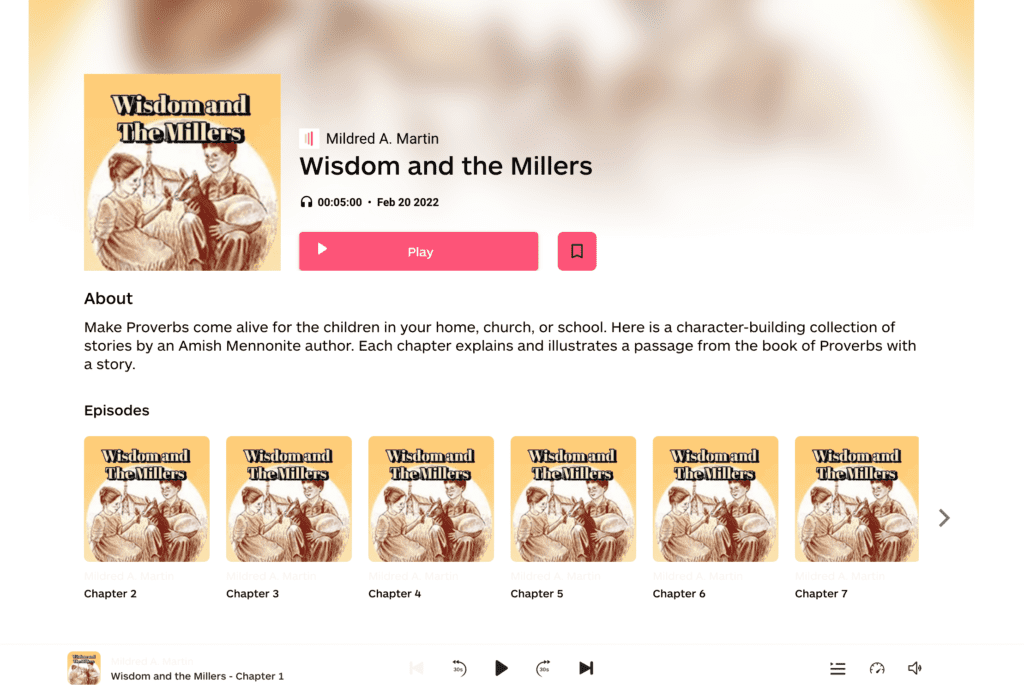
6. Downloading and Using the Whillo App
Whillo is available on iOS (for Apple devices) and will be available for Android/Google devices the first week of June 2022.
To download the app, simply go to the App Store on your Apple device (or Play Store on your Android device) and search for “Whillo”. This should bring up the Whillo app.
From there you can download the app to your iOS or Android device.
Once you’ve downloaded and opened the app you will be presented with the option to either:
- Log In: Select this option if you’ve signed up for a Whillo account online at Whillo.com (recommended)
- Sign Up: If you have not yet signed up for a Whillo account you can do so directly via the app. Please note that currently you are not able to apply discount codes when signing up via the app (see point #3 above which covers discount codes)
Once you’ve logged in, you will see a screen similar to this:
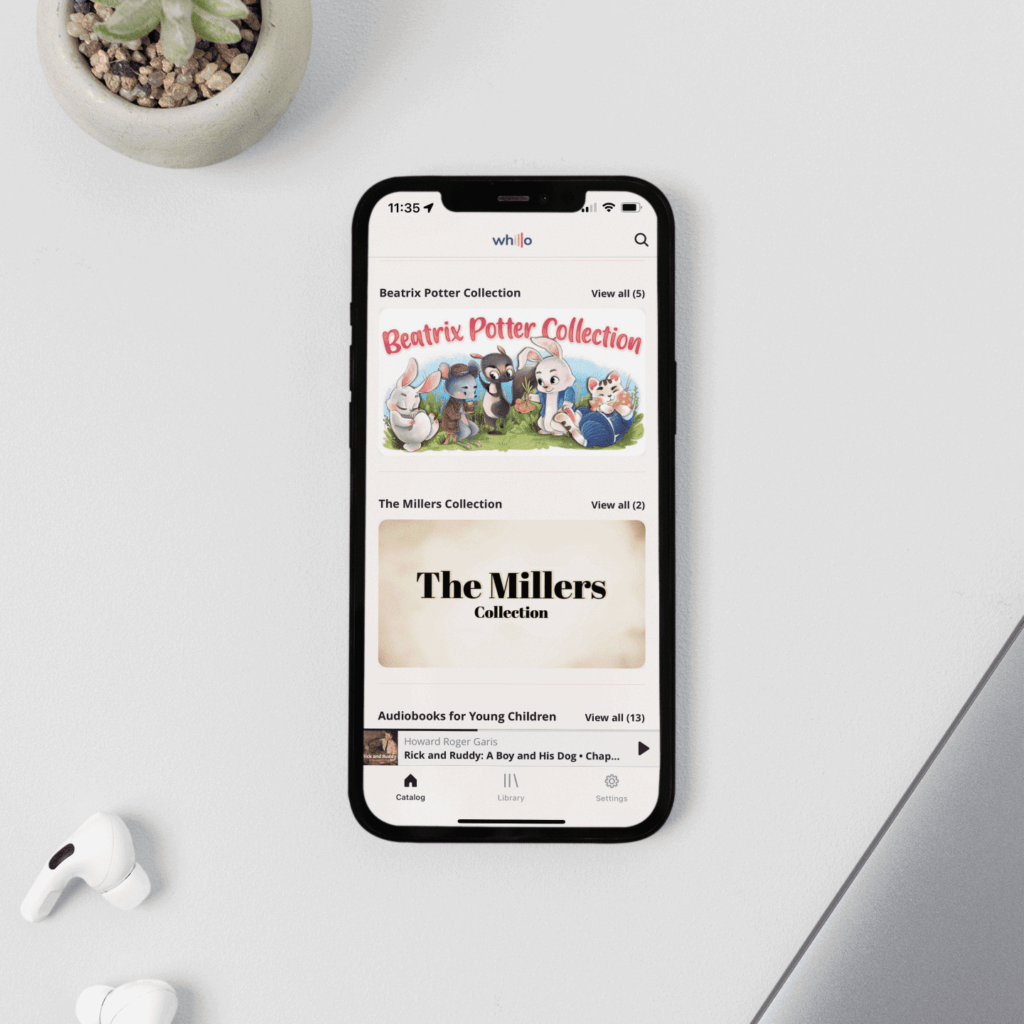
From here you can scroll down to see more books, scroll side-to-side to go through our various collections, or click on the different banners to see what books or tracks are inside.
If you want to build your own “Queue” or “Collection” of books, simply click on the book, then click on the three dots, or menu button, on the right hand side of the screen, like this:
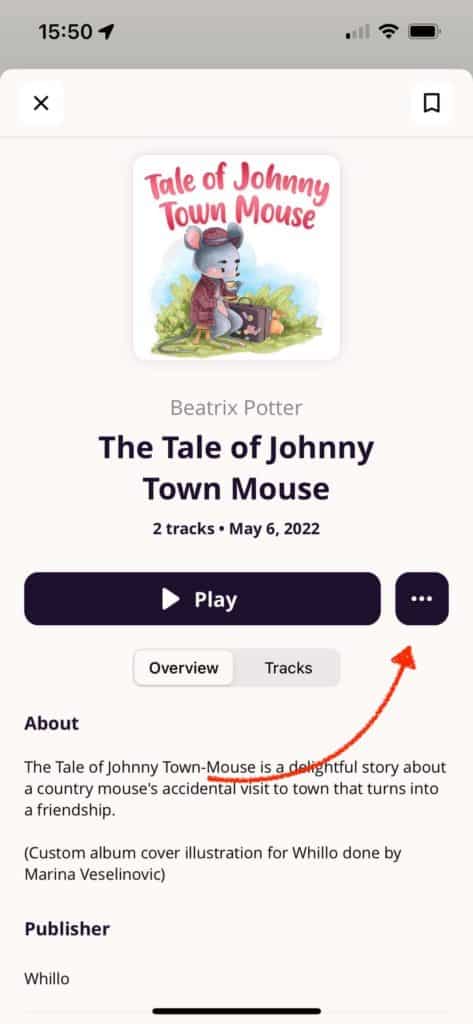
This will bring up the following menu:
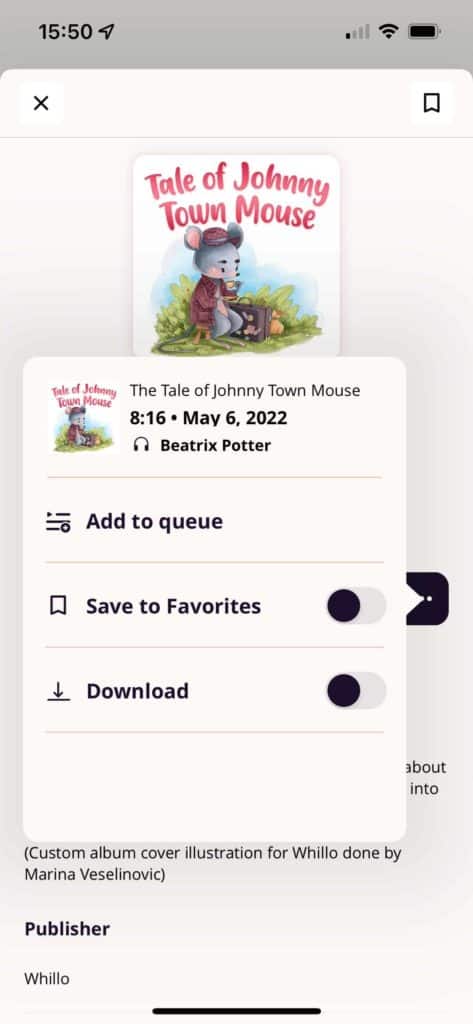
Here is a quick summary of what these options do:
- Tapping “Add to Queue” allows you to build your own collection of books you want to listen to. If you start listening to one book and it ends, Whillo will automatically play the next track in your queue.
- Clicking on “Save to Favorites” will save that title to your library (middle button at the bottom of your screen). Here you can save your favorite titles for easy future reference.
- Clicking on the “Download” button will download the audiobook or music track right to your device. This means that if you are going on a road trip, camping etc. you will not need WiFi to listen to the track. Instead of streaming the track over the Internet it will be saved locally to your device. Please note that you must have an active subscription in order for the “Download” option to work correctly.
We’ll be going more in depth on some of these topics in future articles. If you have any questions in the meantime please do not hesitate to reach us at support@whillo.com or via our contact form.