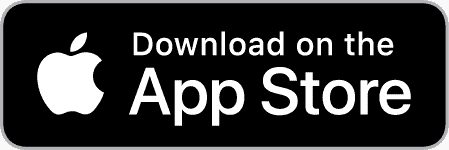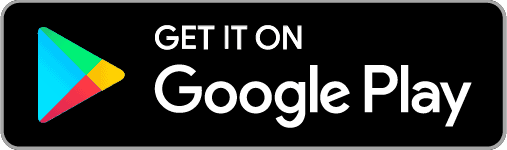To upgrade you plan or payment details, downgrade, or cancel your Whillo subscription, please follow these steps:
First, please select the method with which you signed up for Whillo:
If you signed up at Whillo.com, here is how to manage your subscription:
- Please log in to your account at https://stream.whillo.com/login
- Click on “Settings” in the top right corner
- Then, click on “Manage Subscription” (it may take a moment to load this page). You should now see this screen (click on “Update Plan” to modify plan details or “Cancel Plan” to cancel your subscription):
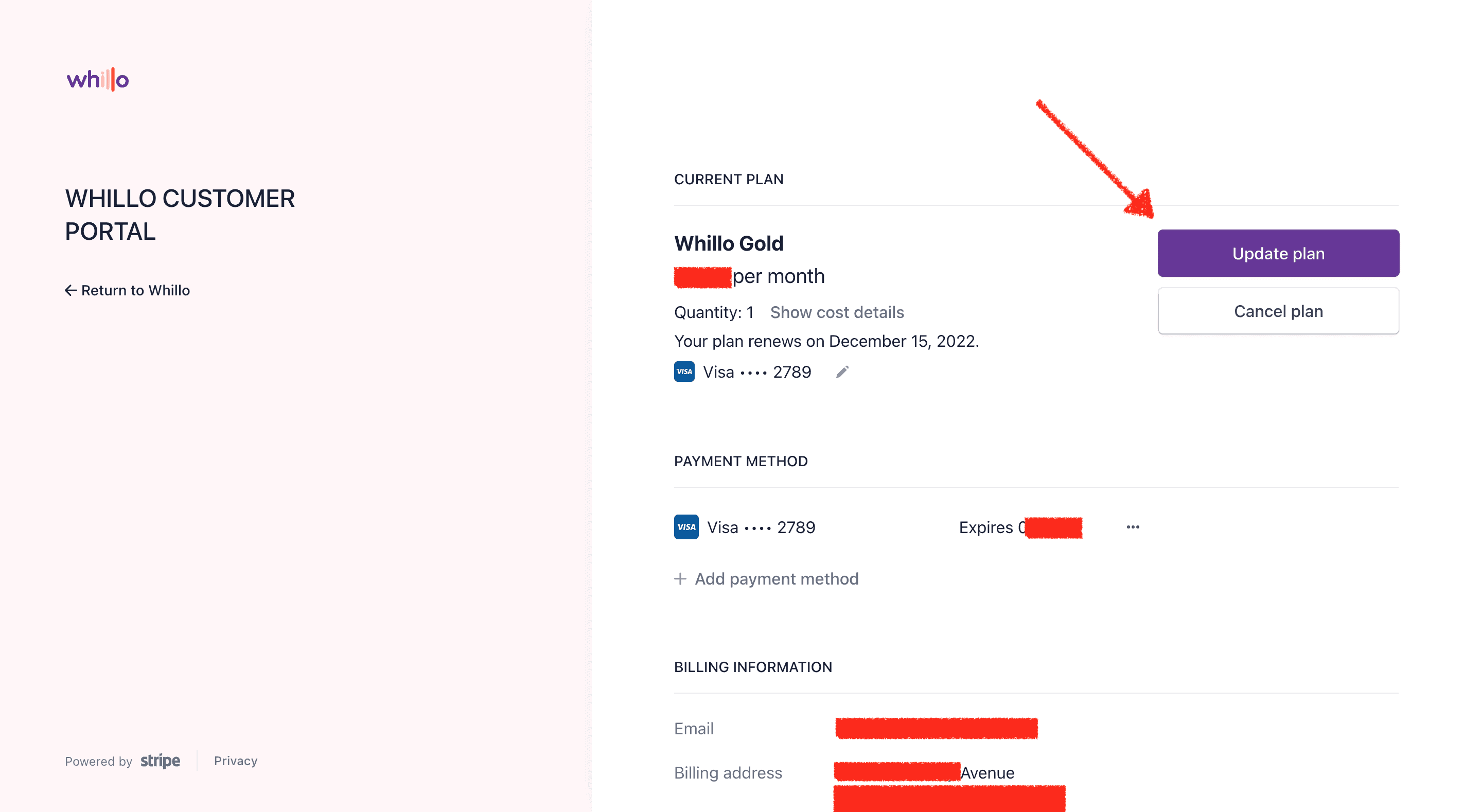
- From there, you’ll be able to modify the credit card on file, upgrade or downgrade your plan and more. You’ll also be able to extend the duration of your plans (longer plans are discounted more than shorter plans).
(If you are upgrading your plan from a previously purchased plan your plan will automatically be prorated/discounted based on what you’ve paid on the other plan so far)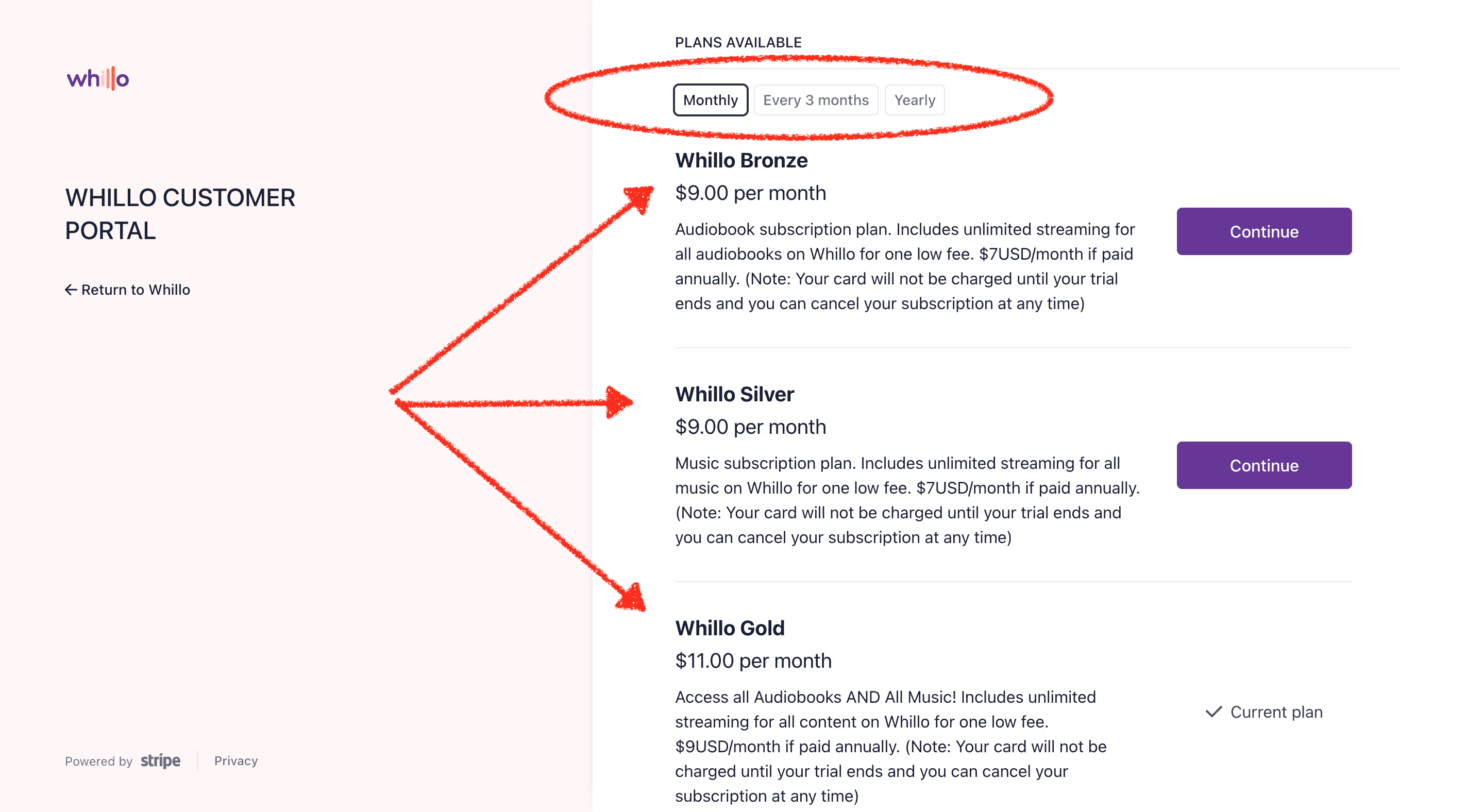
If you require further help please don’t hesitate to reach us at support@whillo.com!
If you signed up via your Android device, here is how to manage your subscription:
Update April 2022: For Android users that would like to upgrade their plan via their Android device please be sure to have your Whillo app update to the latest version 14 (1.19.1) or you will not see the “Upgrade Subscription” option on the Settings page of your app.
Please visit https://play.google.com/store/account/subscriptions and select the Whillo app from your list of subscriptions. Select “Manage” to modify your current Whillo subscription.
If you signed up via your Apple iOS device, here is how to manage your subscription:
To upgrade, downgrade, or cancel your Whillo subscription on an Apple iOS device please do the following:
1. Go to “Settings” on your mobile device (typically a grey icon with “gears”)
2. Tap on your name at the very top of the settings page (where it says “Apple ID, iCloud, Media & Purchases)
3. Tap on “Subscriptions”
4. Tap on “Whillo” and follow the prompts to manage your subscription.