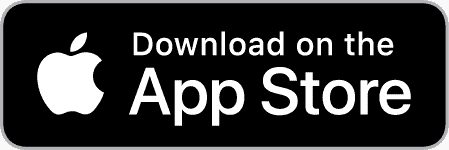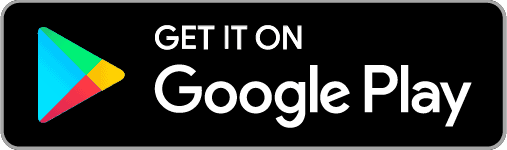General FAQ
To manage your subscription please visit https://whillo.com/manage-your-subscription/.
If you need further assistance please contact us at support@whillo.com or via our contact page.
To make sure that your Whillo app has all the latest content simply open the app and swipe down when your are on the “Books” or “Music” screen.
This will refresh the app and load all the most recent content.
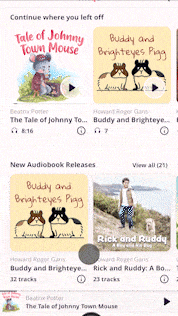
We built Whillo as we found there was a significant lack of sound, conservative Christian content in audio form, especially in North America. The content that is available is scattered all over the internet, difficult to find, and often expensive to purchase.
There is also no way to easily stream the available content from a mobile device (much of the existing content is only available on CDs which many vehicles and home audio systems no longer even support).
During our research for the Whillo project we found that many other families had similar concerns. From mothers looking for audio content for their younger children, to families wanting to listen to good content on family road trips, to truckers who spend many hours on the road with little time to read, to seniors in our communities that have difficulty reading…Whillo was built specifically for them.
Go to stream.whillo.com/signup and sign up for a Whillo account. All plans include a 7 day free trial!
This depends on a number of factors including licensing agreements, the length of the audiobooks our narrators are working on, how busy our editors are etc. We are aiming to add multiple new titles at least once a month.
If you’d like to be notified when we add new content and features please sign up to our monthly newsletter or follow us on our social media channels.
Although Whillo is a for-profit enterprise our goal is to give back to different local, national and international causes using a portion of the annual proceeds.
We also plan to invest into professional recordings of the different musical talents in our communities (singers, musicians etc.) as well as to continually improve the quality and number of audiobooks that are available on the Whillo platform.
There are of course also ongoing monthly expenses that need to be covered; website hosting, our app servers, developers, audio engineers, graphic designers and more.
Technical FAQ
At this time the only way to apply a discount code to your subscription is by signing up online at https://stream.whillo.com/signup. Once you’ve selected your monthly, quarterly, or annual plan you’ll be presented with a payment screen.
On the left hand side of the screen you’ll see a button that says “Add promotion code”. Simply click on that button and add your promo code!
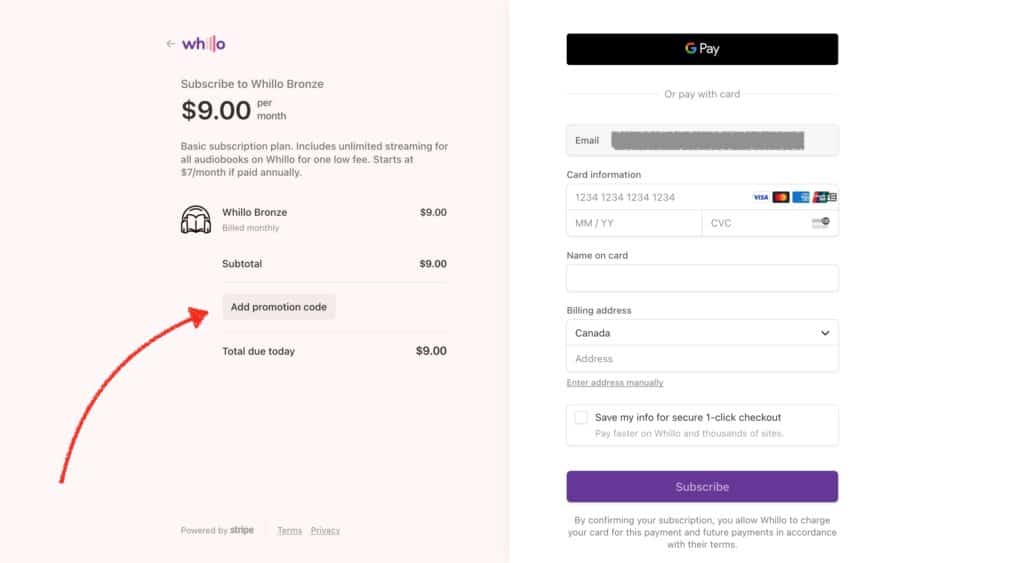
Is your Whillo app blank/not showing any audiobooks or music? As long as you are on the latest version of the app it is likely one of two problems:
If your app is completely blank and/or you can’t get past the sign-in screen, it is likely an issue with Google Smartlock preventing access to the app. This is a know issue with Google SmartLock. Here is how to fix this issue:
- Go to https://support.google.com/android/thread/85655471?hl=en#/ for details on how to turn off SmartLock on your device.
- Once SmartLock is turned off, please try loading the app again and signing in to the app. You should now be able to log into the app using your email and password.
PERMISSIONS DATABASE UPDATE: From time to time our permissions database requires an update. Occasionally this can cause some user’s apps to “go blank”. This is one of the most common issues with the Whillo app and is easily fixed.
FIX:
-Log out of the Whillo app via the “Settings” tab in the app.
-Close the app and delete the app from your phone
-Reinstall the Whillo app from the App Store or Play Store
-Open the app and log back in
-You should now see all your content
—————-
If the above does not work it may be due to the following:
CACHING CONFLICT: This issue mainly occurs to users of Android devices. If your app does not show any books or music you may have an old/cached version of the app that prevents content from showing.
FIX:
1. Sign out of the Whillo app via the Settings page of the app.
2. Close the app.
3. Open Settings on your phone.
4. Scroll down and select “Apps”.
5. Tap the See all option at the bottom.
6. Select the Whillo app from the list.
7. Tap Storage and Cache.
8. Select “Clear Cache“
9. Tap Clear storage to clear data and cache.
10. Reopen the Whillo app and log in again.
—————-
If the above does not work it may be due to the following:
INTERNET FILTER: There are several internet filters that do not permit the Whillo app to function correctly. This is a limitation of the filter and not something we can control on our end unfortunately.
FIX:
1. Close the Whillo app.
2. Turn off the filter temporarily.
3. Open the app again.
4. You should now see your content on Whillo.
If it still shows a blank screen in the Whillo app, do the following to clear your internet filter cache:
1. Sign out of the Whillo app via the Settings page of the app.
2. Close the app.
3. Open Settings on your phone.
4. Scroll down and select “Apps”.
5. Tap the See All option at the bottom.
6. Select your (Filter Name) App from the list.
7. Tap Storage and Cache.
8. Select “Clear Cache“
9. Tap Clear storage to clear data and cache from your filter app.
10. Reopen the Whillo app and log in again.
11. You should now see your content on Whillo again.
If none of the above works please contact us at support@whillo.com so we can troubleshoot further.
This issue affects mainly Android users.
If you go to open the Whillo app and you never get past the welcome screen (you only see a “spinner” which never goes away) this is likely due to the Google Smartlock or Autosign feature being turned on.
Here is a link to a Google support article showing how to turn this feature off for the Whillo app: https://support.google.com/android/thread/85655471?hl=en#
If this does not resolve the issue please contact us at support@whillo.com for further assistance.
If you signed up for Whillo online via Whillo.com and are trying to use the same credentials for the Whillo Android app but are not presented with a screen that allows you to sign in this is likely due to the Google Smartlock or Autosign feature being turned on.
The Smartlock feature automatically attempts to log you into the app using your phones Google credentials (email and password). If those credentials are different than the ones you used online you will be unable to sign into the Whillo app and will need to turn off Smartlock.
Here is a link to a Google support article showing how to turn this feature off for the Whillo app: https://support.google.com/android/thread/85655471?hl=en#
Once the feature has been turned off your should be presented with a login screen that will allow you to enter in your Whillo account credentials.
If this does not resolve the issue please contact us at support@whillo.com for further assistance.
From time to time your app may freeze up and will not accept any inputs (play, pause etc). If this occurs, simply close and restart the app and it should function normally again.
This typically occurs when listening to Whillo for an extended period of time (30+ minutes). We are aware of the issue and are working on a fix (it has been a particularly difficult issue to replicate as it occurs very randomly and only after a long period of time).
If you are travelling or know you won’t have access to internet you can download files to the Whillo app. This ensures you can listen even without an internet connection!
Here is a short video showing you how to download files to the Whillo app (once downloaded they are stored in “Library” tab in the Whillo app)
Please note: At this time you are only able to download tracks to the app one at a time. We are working on functionality that will allow for the download of entire albums and audiobooks.
In order for the Whillo app to function correctly it is important that you are running the latest version. To ensure that you’ve updated to the latest version please follow these steps: https://whillo.com/updating-the-whillo-app/
The easiest way to stream music to your home sound system is via the Whillo Apple or Android app. Open the app and select the AirPlay or Chromecast icon at the bottom of the screen and then select your preferred audio device:
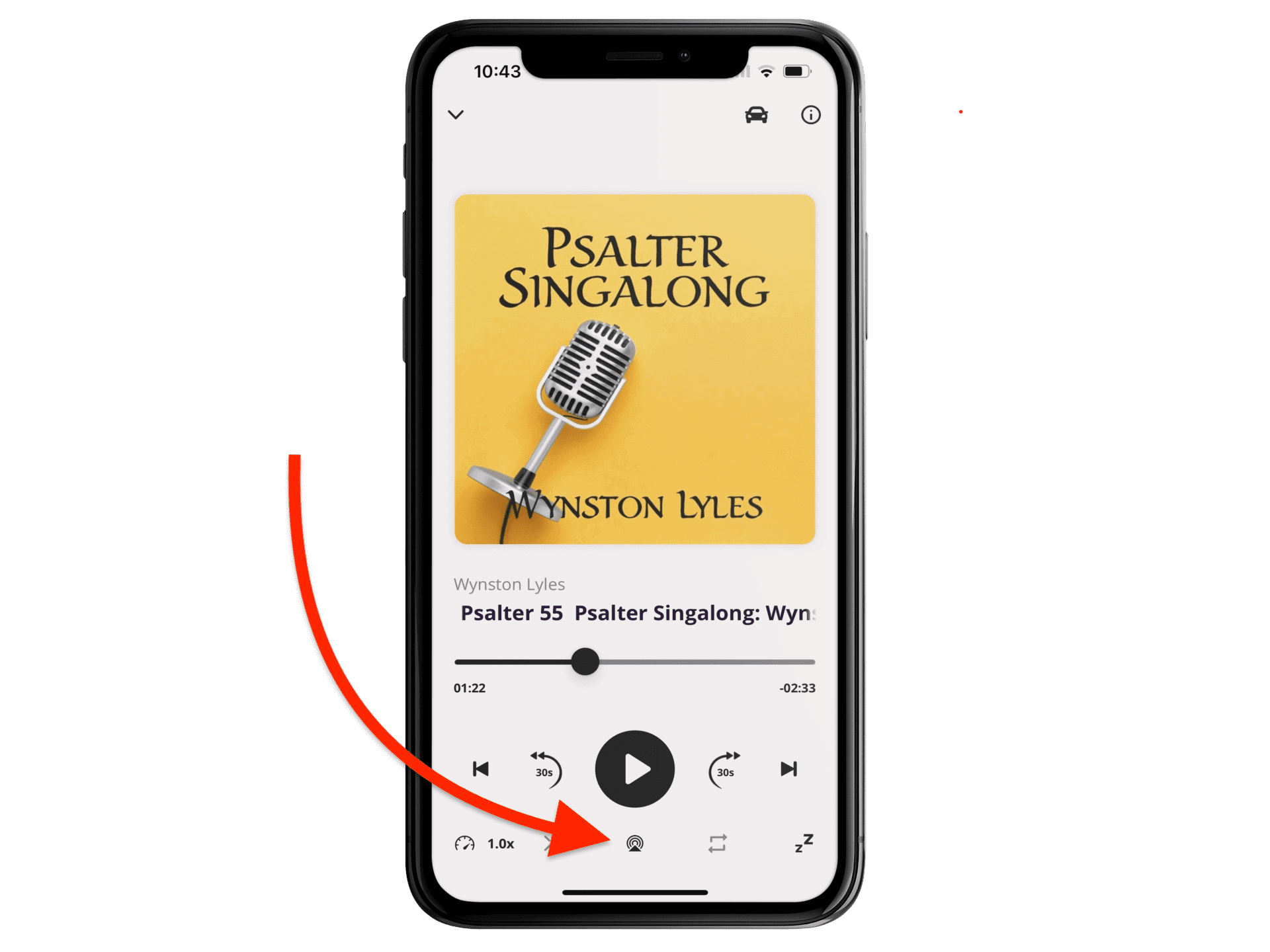
For those of you wanting to send music from your computer to your home sound system, you’ll need to log into your Whillo account at https://stream.whillo.com/login.
Once logged into the Whillo online media player (Chrome or Firefox browsers are recommended) go to the search bar at the top and click on the “Share” button. Then click on the “Cast” button and send to your preferred audio device.
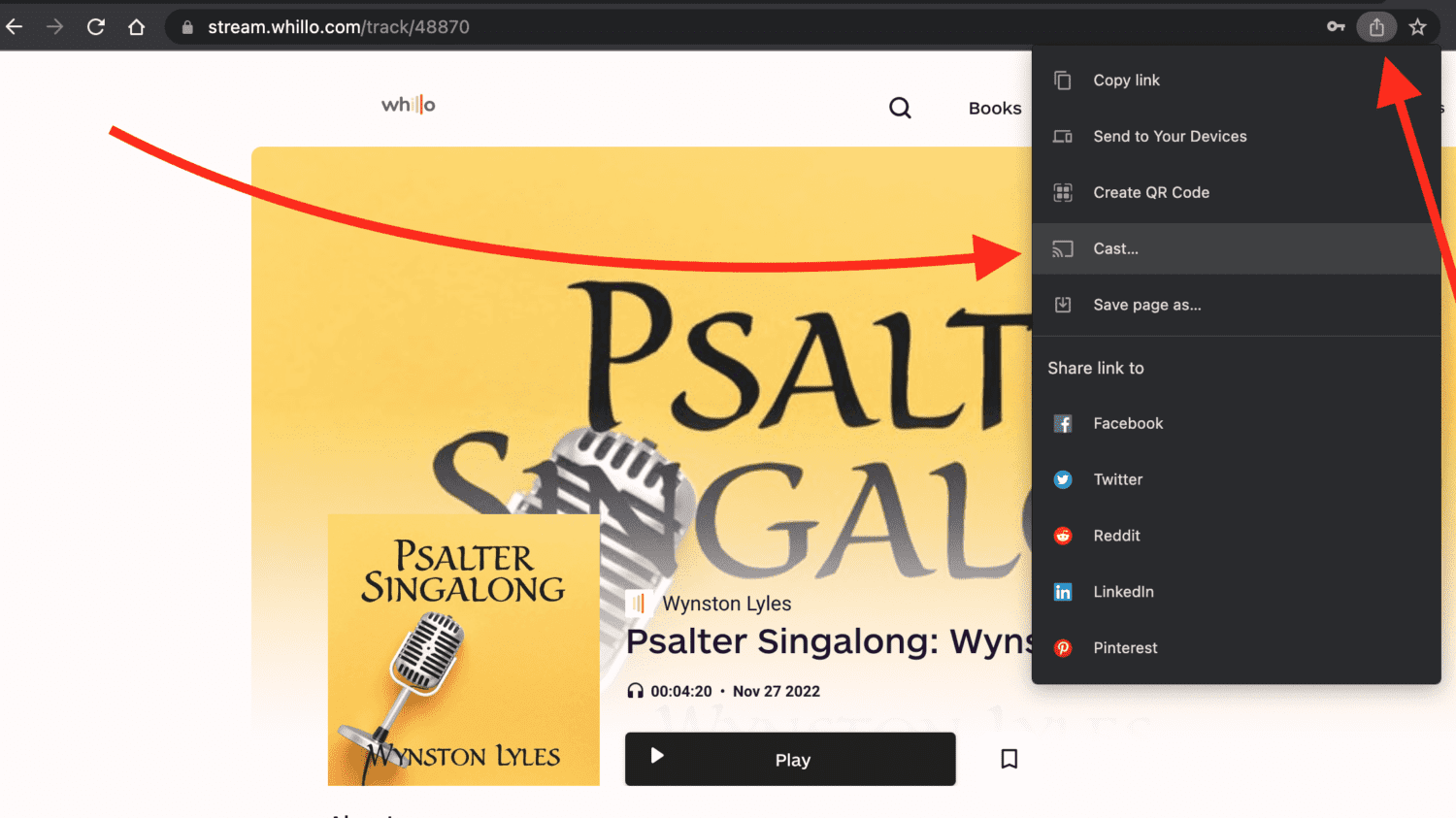
At this time you can listen to Whillo on up to two devices at a time. We are working on a device management option where users can add multiple simultaneous devices to their Whillo account and expect this to be available in 2023.
*Please note: if more than two users sign in using the same Whillo account details you may end up with a deactivated account and will no longer be able to access Whillo. You may also lose your favourites, custom playlists, play history etc.
Please reach out to support@whillo.com if you require help reactivating your account.
Computer/Web Browsers: Visit stream.whillo.com/browse to listen to audio online. We recommend using the Chrome, Safari, or Firefox Internet browsers for best results.
Apple/iOS app: Visit the Apple app store to download the Whillo iOS app. Available for both iPhone and iPad devices.
Google/Android app: Visit the Google Play store to download the Whillo app.
If you have a wireless Bluetooth speaker (Bose, Sonos, etc) you can stream wirelessly right from your smartphone using the Whillo app.
Although we’d eventually like to have a separate platform where Canadians can be billed in their own currency, for now the only option is to pay in USD.
This is for a number of reasons:
- We expect the users of Whillo to be largely US based.
- Adding a second currency option to the Whillo platform comes with significant technical (coding) requirements.
- It makes the tracking of royalties much more complex.
- It greatly increases administrative work (book keeping, accounting) on the back end.
….in short, it drives up the cost we’d then need to pass on to the end user.
If you are based in Canada your credit card will automatically convert the USD payment to CAD at the current exchange rate.
Simply go to your iOS or Android app, click on “Log In” and then click on “Forgot Password” at the bottom of the screen. Enter your Whillo account email and you’ll be sent a new password link via email.
If you want to reset your Whillo password online please go to https://stream.whillo.com/login and click on “Forgot Password” just above the email/password fields. Enter your email and we’ll send you a new password to your inbox.
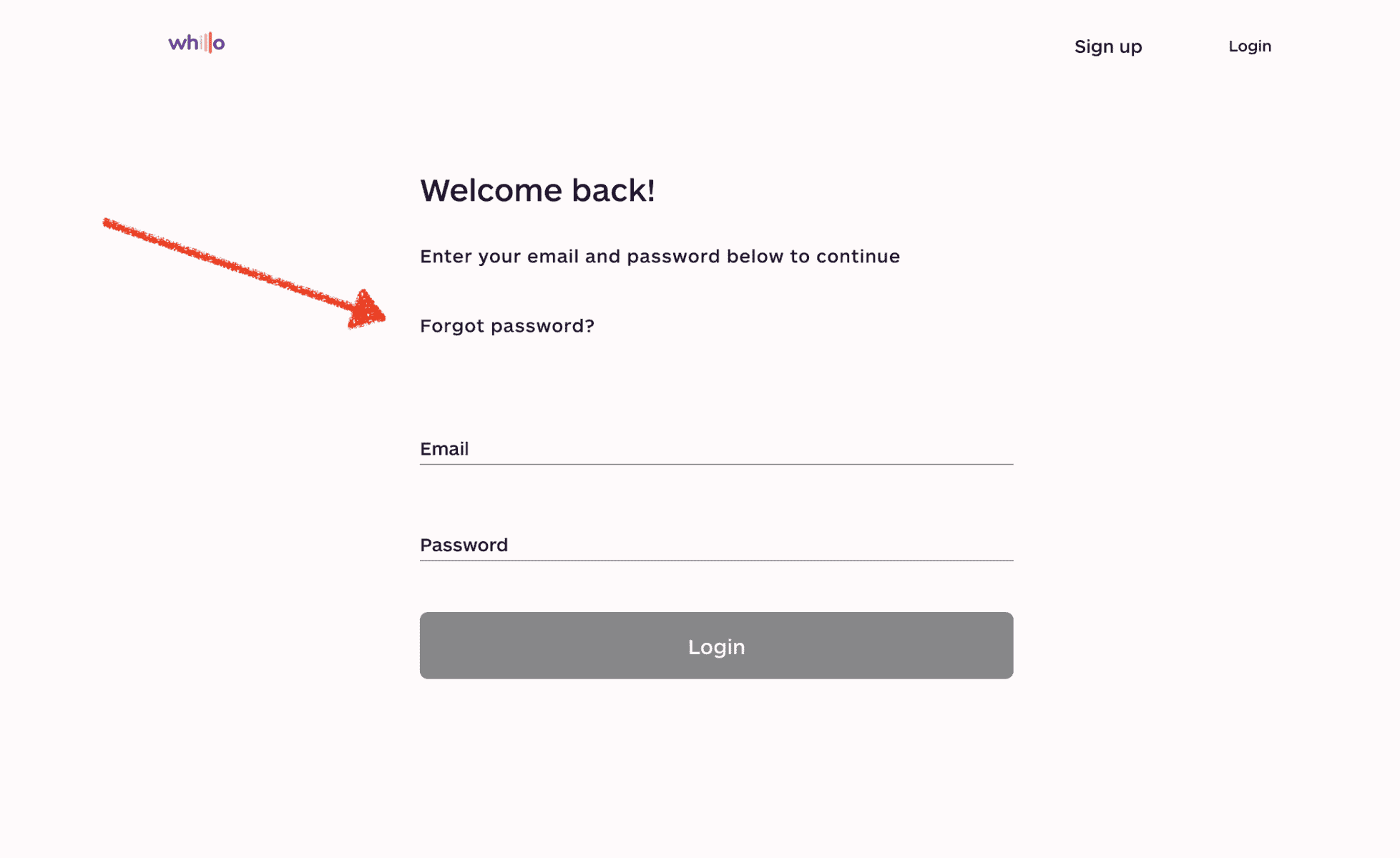
If you signed up for Whillo online and paid using credit card, here is how to update your card information.
- Go to https://stream.whillo.com/sign_in
- Click on “Settings” in the top right hand corner of the screen and then click “Manage Subscription”
- Then, on the “Customer Portal” screen click on the small “pencil” icon beside your credit card number.
- Next, click on “Add Payment Method” and add your new card details.
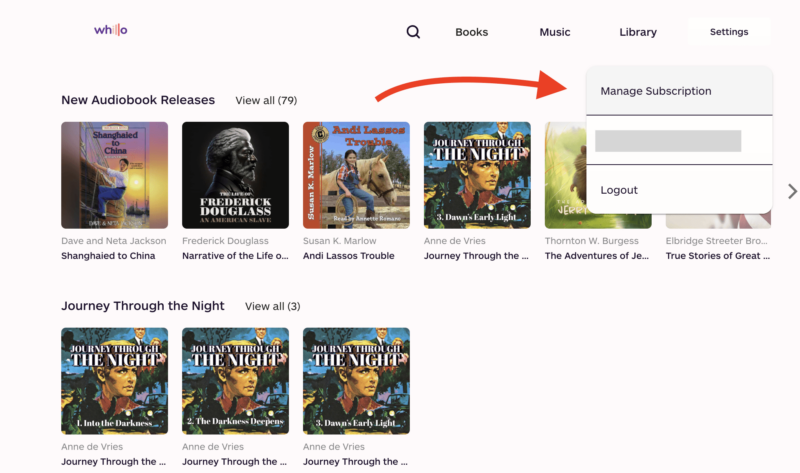
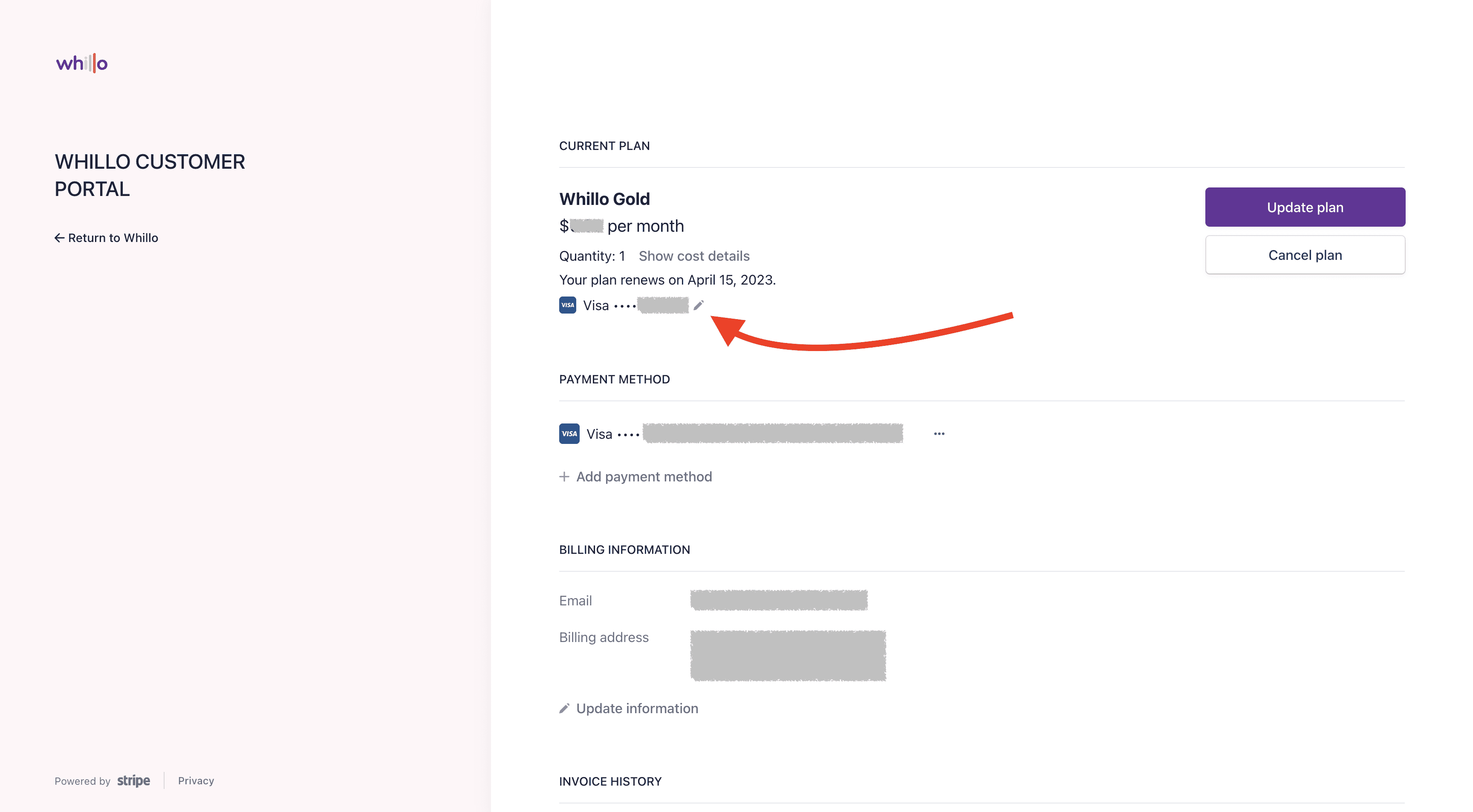
Content FAQ
We try to carry a variety of audiobooks and music that Christians of many different backgrounds can enjoy.
Although the founders of Whillo are of a Reformed background our content is listened to by Mennonites, Presbyterians, Lutherans, Baptists and others. We look for stories that have value regardless of your religious beliefs; stories with family values, timeless lessons, and/or based on Biblical principles.
We work hard to ensure that all content we carry contains sound values and that if the works are religious in nature that they are based on the KJV Bible.
Our music collection includes Hymns, Psalters, Psalms and similar music.
To see a sample catalog of our audiobooks and music please visit Whillo.com/catalog
We have a long list of audiobooks and music we’d like to add to Whillo and are working on agreements with various publishers. Please submit your requests (https://whillo.com/requests) and we’ll do our best to carry the most frequently requested content.
Please note that some content is difficult to obtain license agreements for, especially from some of the larger book and music publishers.
Yes!
We are looking for both male and female narrators that (preferably) have experience narrating professionally (for services such as ACX/Audible etc).
We are also looking for singers and musicians with professional training or experience.
Please submit your best audition or sample track at https://whillo.com/apply (or, if you have previous narration experience please submit links to your past work). We do have specific audio quality requirements, please see the application page for details.
For audiobooks compensation is typically per-finished-hour of content, and PFH hourly rate is decided on a case-by-case basis.
For music compensation is based on a per hour rate of in-studio or recording time and a royalty payment thereafter.
Please note that we have limited onboarding capacity and that not every applicant will be contacted.